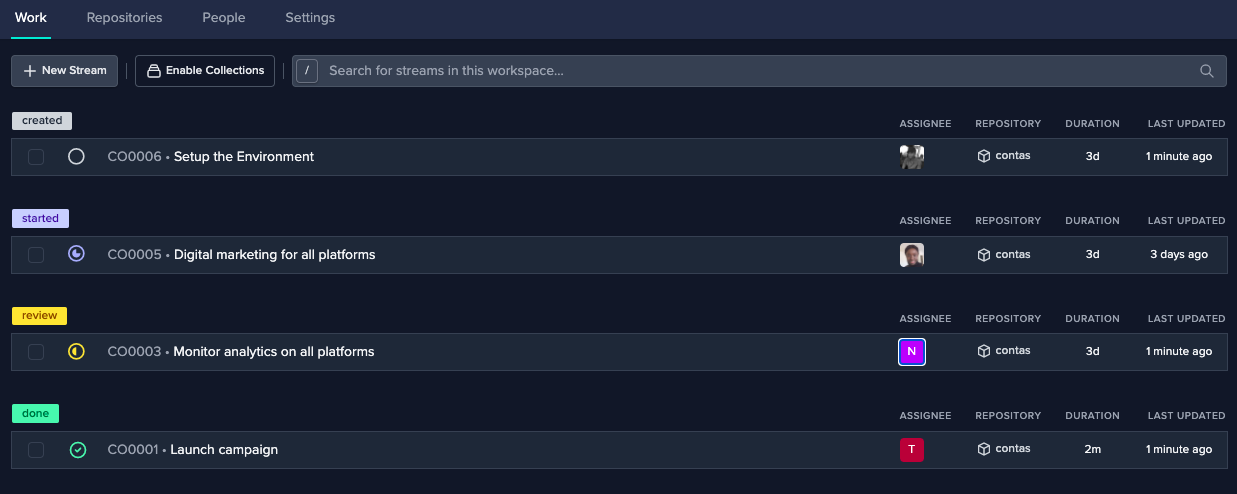Manage streams¶
Streams look like tasks but they are more than that. They are type of tasks that stream your work in real time as you contribute. When you make code changes locally they get channelled through a stream.
Learn more about how streams work.
Create a new stream¶
To create a new stream, navigate to the work tab, this is where the whole team can organise the work they intend to do.
- Click the
New Streambutton to add your first stream. - Give your stream a name and provide more description about what the stream is about.
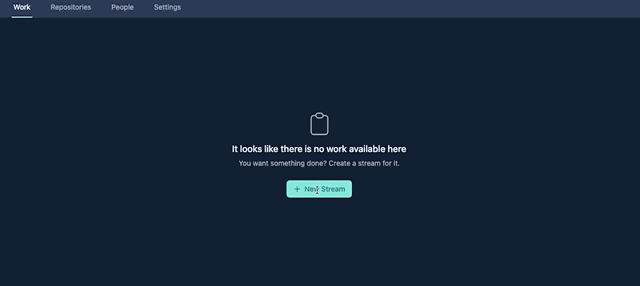
streams are for everyone
Everyone can manage their work here including non-techinical people. Coding streams will be linked to a repository while and other streams can be treated as normal tasks. This is will help teams to organise work using on central tool.
You will notice that your first repository has the "Created" status. When you are ready to start working you can change the status of the task accordingly.
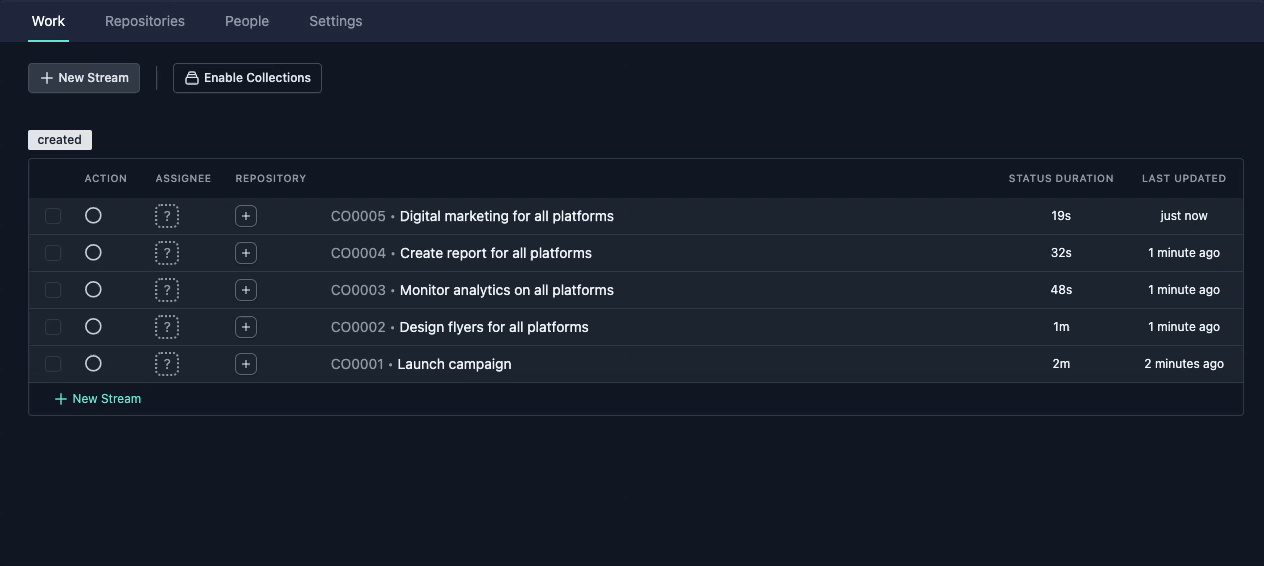
Working with streams¶
Stream
* Click on create stream button
* Give your stream a name
* Provide more descrption about the stream
*. To assign a stream, click on the assignee icon.
*. Select from the drop down of team members
*. Your selected member is now assigned
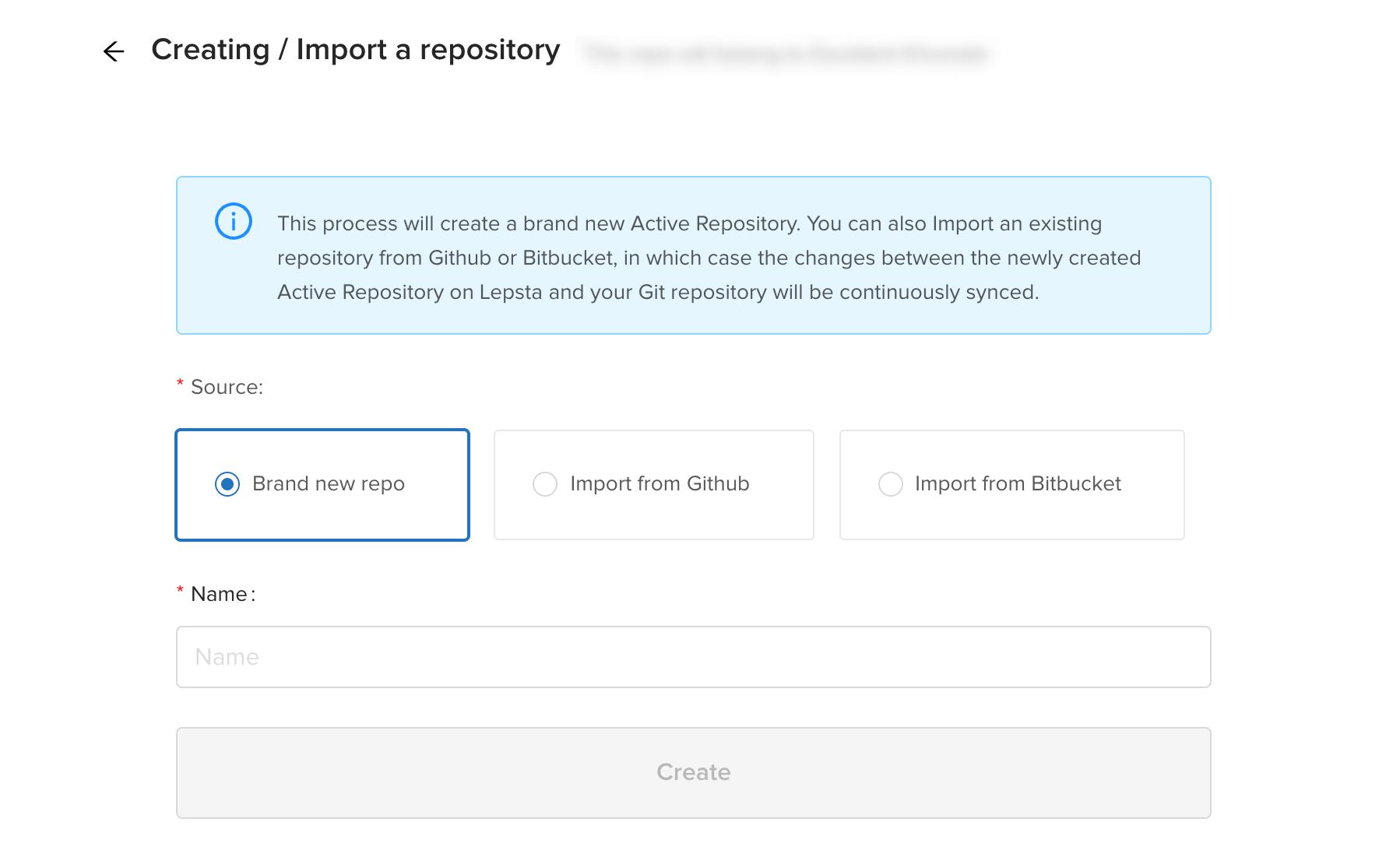
*. Make sure you have a repo attached to your workspace
*. Click on the repo icon
*. Select from the drop down list all the repos attached to your current workspace
*. Your desired repo is automatically attached
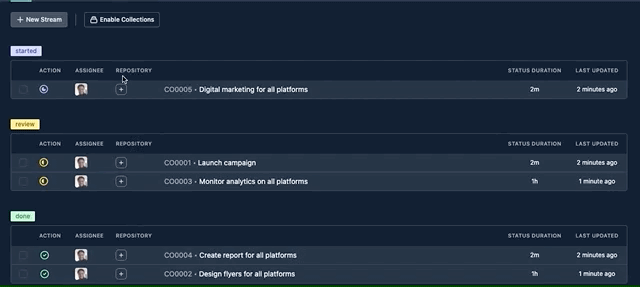
Moving a stream¶
A stream has four status it can be moved to.
Created¶
When streams are created, they are by default on the created block.
Started¶
When a stream has been assigned a repo and a user it can then be moved to the started block.
Review¶
After work has been done, streams are then moved to review. It is advised that the user of the stream review his work first. Reviews can be invited to make reviews on work that is ready for review.
Done¶
Streams are moved to done when all reviews, corrections, update and all work has been done on it.